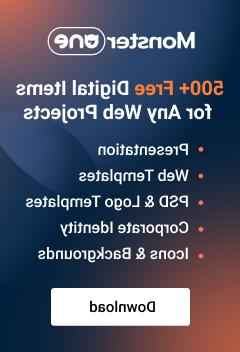- Web templates
- E-commerce Templates
- CMS & Blog Templates
- Facebook Templates
- Website Builders
JS Animated. How to edit single HTML file template
February 9, 2012
In this tutorial we will learn how to modify a single page html template
Open ‘Index.html‘ file from “site” folder in Adobe Dreamwever

The best way to modify such templates in Dreamwever, by using a ‘Code View’
We can easily locate the text for menu items

In the ‘Content’ section, we will find all the pages content

Please check the page ID title, as it will indicate what page exactly it is.

As for the images, we may simply replace them in the ‘images’ folder
NOTE: gallery images, are usually placed into the ‘gallery’ folder.

Following the same process, you may find and edit ‘read more’ pages content and ‘privacy policy’ content.

Save ‘index.html’ file when you are done. Open it in the browser to see the changes/preview.
 JS Animated. How to edit single HTML file template
JS Animated. How to edit single HTML file template